Using Your iPhone as an Audio Recorder Will Make Your Videos Better
A fast way and easy to make your videos better is to improve the audio quality. It’s a proven fact that poor audio will turn people away from a video much quicker than poor video.
Have you ever seen a video that sounds like it was filmed in a large, empty room? Or one that sounds like it was filmed in a wind tunnel? How about a video where the sound of the person holding the camera is louder than anything else on the clip? Most videos on YouTube fall into this category, and are examples of shoddy sound killing what might have been a good video otherwise.
While the professionals use an array of audio recording devices to guarantee flawless audio (and even then, I’ve worked on a high-end project or two that had its own share of audio issues), most people don’t have access to this type of equipment. But without a expensive recorder, or even a regular corded microphone (assuming your camera has a mic input – does it?), a decent standalone digital recorder, held close to the subject, will give great results, especially compared to the alternative of using just the internal mic on the camera.
Turns out that the iPhone has respectable recording capabilities. It’s highest-quality setting is 44.1khz – the same as audio CDs. And the iPhone 4 has a double-mic noise-cancellation system built into it that does a surprisingly good job keeping things sounding clean. Set up right and placed near the talker, you’ve effectively got a good, wireless audio recording solution.
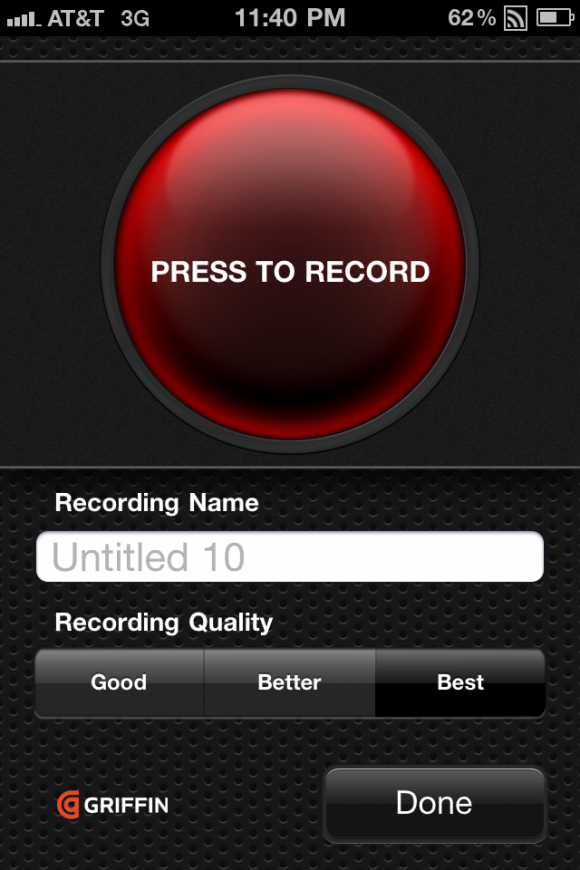
Here’s what you need:
-Camera
-iPhone
-Audio recording app (I use Griffin’s iTalk (free version), but other recorders like the one from Dava work just as well)
-Video editing software that lets you see wave forms and import audio (iMovie works perfectly well for this, and is what I used for the above video)
-iPhone headset (optional, personally not recommended)
-Shirt with breast pocket (better option than the headset)
Steps:
-Set the iPhone sound recorder to best quality
-Start recording on the camera (video) and iPhone (audio app)
-Put iPhone in shirt pocket, or very close by (assuming the subject won’t be mobile)
-Stand in front of camera and give a single, sharp clap (sync clap)
-Film! And talk!
-Stop recording on both devices
-Transfer audio to computer (most apps let you email it to yourself. Griffin’s app lets you email small files, or wirelessly sync larger ones)
-Import video and audio to editing software
-Display wave form
-Search for the audio spike from the sync clap on both waveforms (camera’s internal mic and iPhone’s mic)
-Using the spike, line up the wave forms as closely as possible
-Mute or delete the audio from the camera’s internal mic
-Edit as desired

That’s it – it’s a very simple process. And really, it works with any audio recorder that lets you export the audio, so if your Android phone has a sound recorder, go to town.
One note about using iMovie – it doesn’t let you lock the audio and video together, so be careful when doing fancy edits after importing the audio. It’s not impossible, but it does create potential for the sound to detach from the video, which can be a bit frustrating. So far, this hasn’t been a big issue for me.
